Relationship
Add a relationship
Creating relationships between entities is only possible when you have already created 2 or more entities.
To do so, you have to enable the create relationship mode by clicking the + Relationship button in the graph menu.
Once it is enabled, just drag an arrow from the origin entity to the target entity, then a Add a relationship dialog opens.
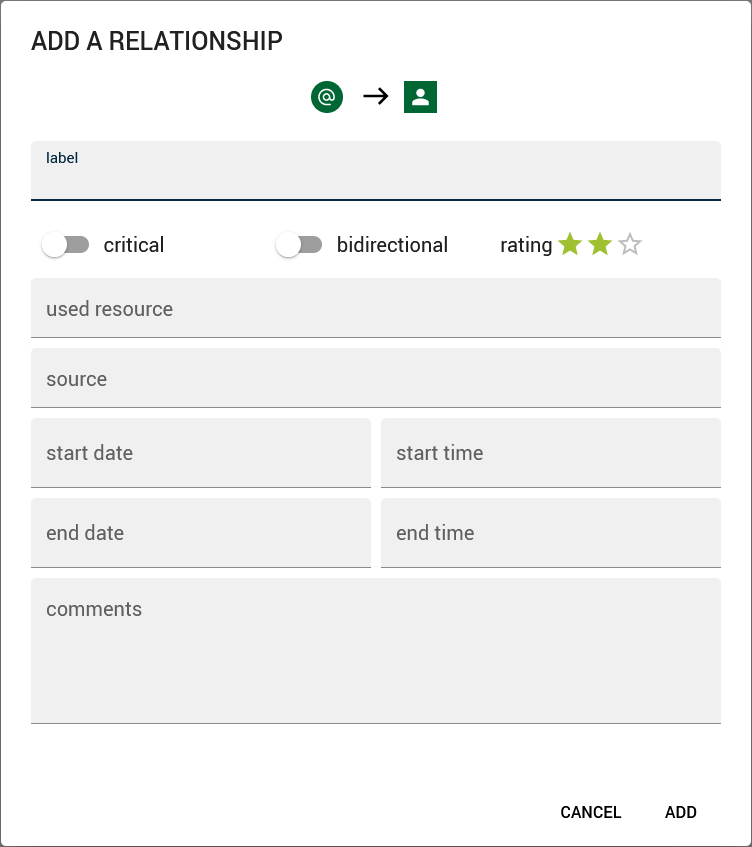
- label: the label displayed on the graph
- critical: is this relationship crucial, decisive for your investigation? If yes, a particular style will be applied to this data on the graph.
- bidirectional: is yes, arrows are displayed in 2 directions
- rating: can be the confidence you have in this relationship. A different style is applied for each rating.
- used resource: what resource did you use to identify this link?
- source:
- start date, start time, end date, end time:
- comments
tip
- Press Enter key to validate and close the dialog.
- Press Escape key to cancel and close the dialog.
The relationship panel
To display the relationship panel, select a relationship on the graph.
Edit a relationship
Once the relationship panel is displayed, it is possible to update any parameter of the relationship.
The relationship menu
Open the relationship menu by clicking on the 3 dots menu at the top right of the relationship panel.
Delete a relationship
Click on the Delete button.