Investigation
Add an investigation
On the homepage, clicking on the "Create an investigation" card opens a dialog.
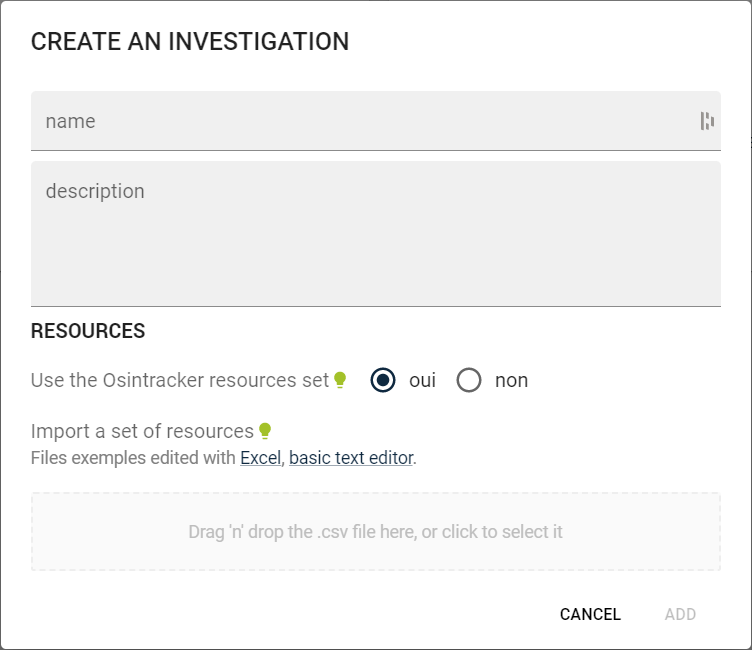
- name (required)
- description
The investigator has two options here, which can be combined.
As mentioned in the introduction, Osintracker includes a few resources. But the more experienced among you may wish to not use them, and instead import a custom set of resources (see the dedicated tutorial "Create a resource file" to see how to create a set of resources).
- Press Enter key to validate and close the dialog.
- Press Escape key to cancel and close the dialog.
Import an investigation
The investigator can import a previously exported investigation (.osintracker) by clicking on the Import one or more investigations button.
The investigation panel
To display the investigation panel, unselect any entity or relationship.
Edit an investigation
Once the investigation panel is displayed, it is possible to update any parameter of the investigation.
The investigation menu
Open the investigation menu by clicking on the 3 dots menu at the top right of the investigation panel.
Delete an investigation
Click on the Delete button.
Create a report
Click on the .html or .md buttons to download reports.
Export the investigation
Click on the Investigation (.osintracker) button to download a backup (.osintracker).
The generated file will contain all the informations related to this investigation
- the investigation
- the entities
- the relationship
- the resources
- the progresses
Export the resources
Click on the Resources (.csv) button to download a .csv file of the resources you created for this investigation.