Create a resource file
A resource file is a .csv file that references resources (websites, scripts, softwares) you usually use during an investigation to find data. It can be imported at the creation of an investigation, and exported from an investigation at any time.
Let's create a resource file from scratch containing two popular resources: Google and SocialScan.
Structure
Your .csv has to be COMMA delimited (, character).
| name | type | description | url | queryUrl | generic | typesTargeted |
|---|---|---|---|---|---|---|
| website | google's search engine | www.google.com | www.google.com/search?q={{value}} | yes | ||
| socialscan | script | find online accounts | github.com/iojw/socialscan | no | generic-email address,generic-alias / screen name |
Six columns must be present :
- name (required)
- type (required):
websiteorscript(includes softwares) - description
- url: the url without
https://orhttp:// - queryUrl: this can be
www.google.com/search?q={{value}}where{{value}}will be automatically replaced by the value of the data when clicking on the resource - generic:
yesorno. Ifyes, the resource will be used for all types of data, so no need to fill the typesTargeted column. Ifno, you have to fill the typesTargeted column - typesTargeted: the data types for which this resource will be referenced (see the next section)
Types targeted
As development progressed, it became clear that filling in the typesTargeted column would quickly become laborious, especially for a resource that could be used on a large number of data types. A module was therefore specially developed to help the investigator with this task.
You can find it by opening the application menu in the top right-hand corner of the screen, then click on the "Data types" menu item.
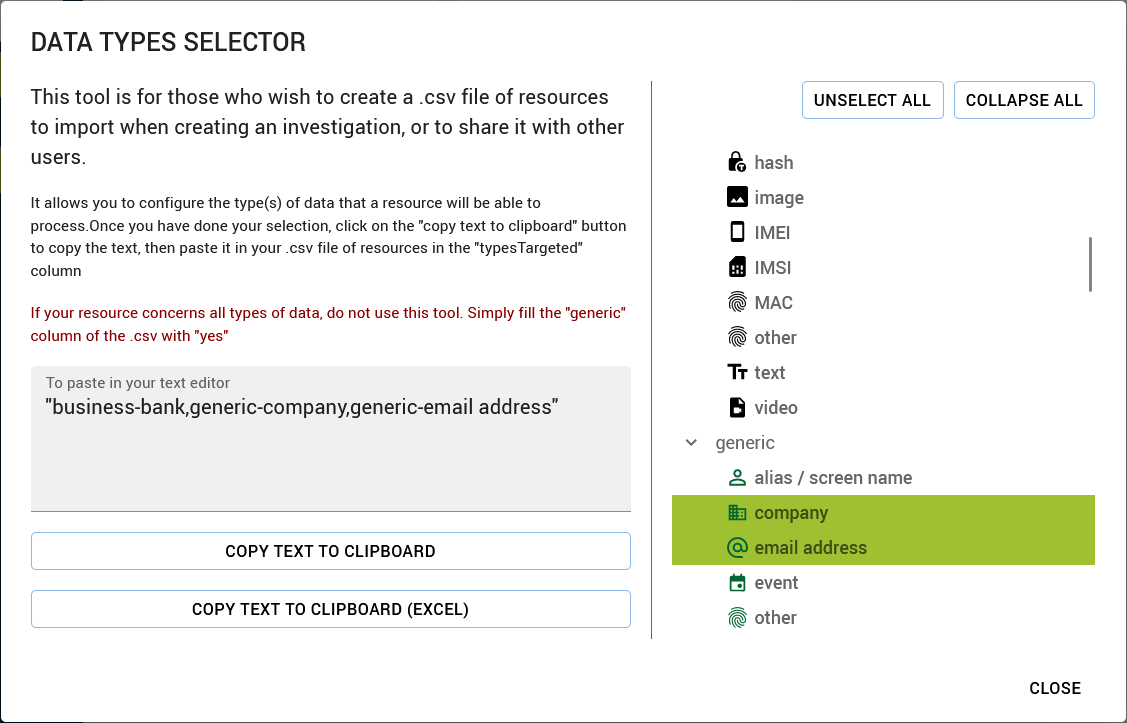
The principle is simple: select the types for which your resource will be proposed, then the text you'll have to paste in your resource fill is generated.
- to select more than one type:
CTRL+Click - to copy/paste the text in your file, it depends of the CSV editor you're using:
- plain text editor (Notepad, Sublime Text...)
- click on "Copy text to clipboard" button.
- paste the content of your clipboard :
"generic-email address,generic-alias / screen name"
- Excel
- click on "Copy text to clipboard (Excel)" button
- paste the content of your clipboard in the cell :
generic-email address,generic-alias / screen name
- plain text editor (Notepad, Sublime Text...)
Download an example
Here you can download an example of a resource file.